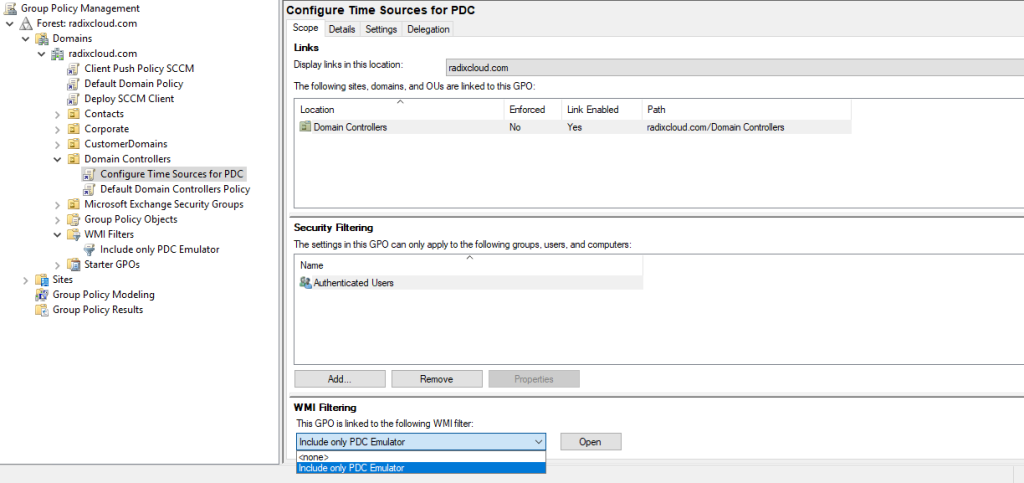Configure a time source by command line:
On the PDC DC check the TIme Source
w32tm /query /status
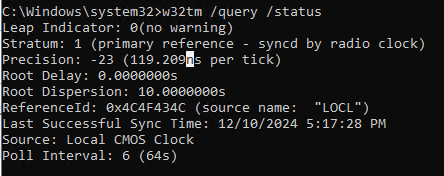
Configure the PDC Emulator with an external NTP server:
w32tm.exe /config /manualpeerlist:"0.ro.pool.ntp.org 1.ro.pool.ntp.org 2.ro.pool.ntp.org" /syncfromflags:manual /reliable:YES /update
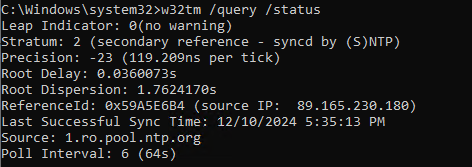
Restart the PDC Emulator time service
net stop w32time && net start w32time
Configure a time source using Group Policy
On the root forest/domain PDC Emulator open the Group Policy Management console. Right-click the Domain Controllers container and choose Create a GPO in this domain, and Link it here.
Name the GPO based on you company naming convention then right-click it and choose Edit.
Go down to Computer Configuration > Policies > Administrative Templates > System > Windows Time Service > Time Providers.
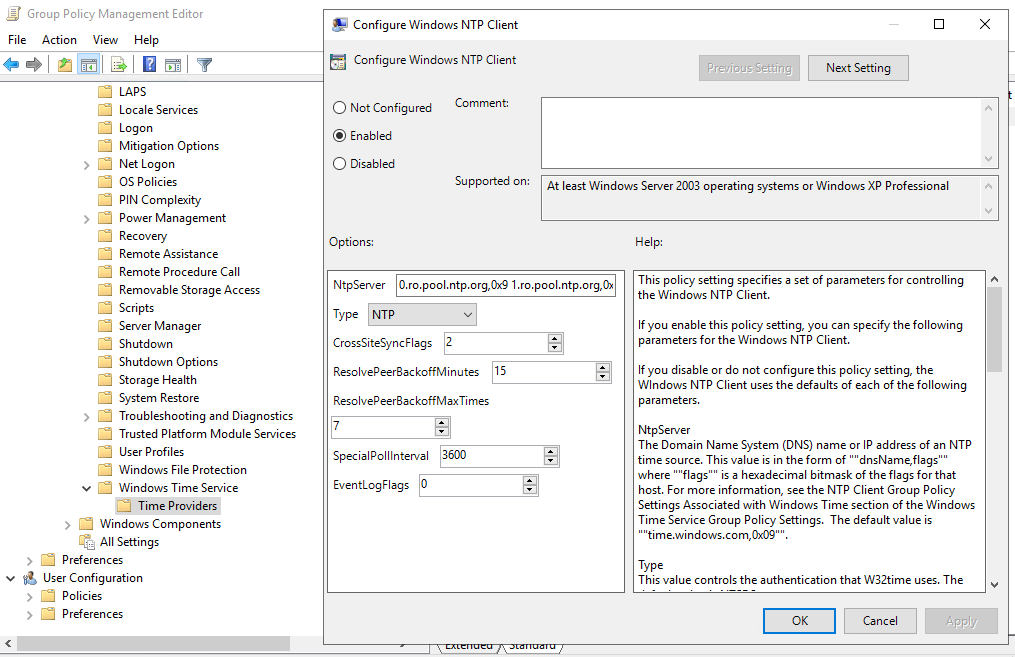
Enable the Windows NTP Client
Select the WMI Filters section and create a new WMI filter with the name Filter PDC Emulator and the following WMI query in the root\CIMv2 namespace Select * from Win32_ComputerSystem where DomainRole = 5
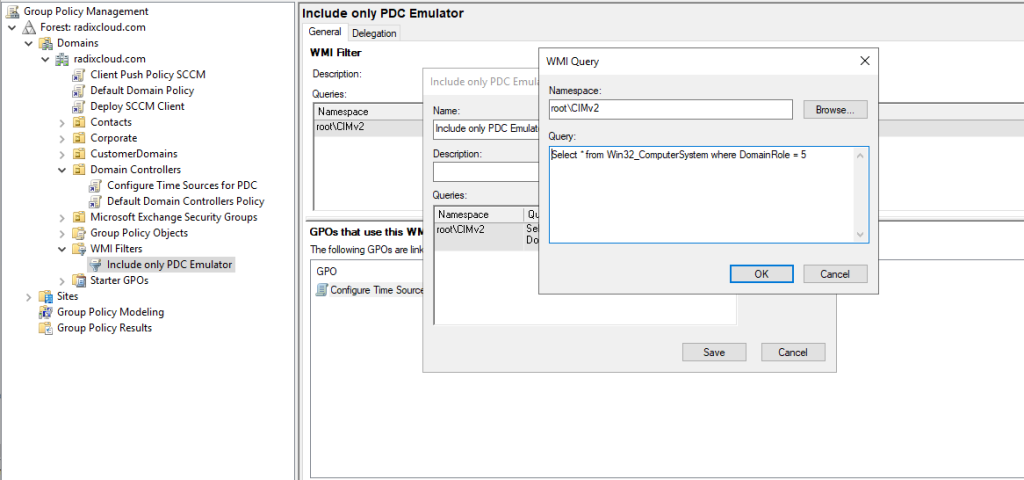
Assign the WMI Filter to the GPO